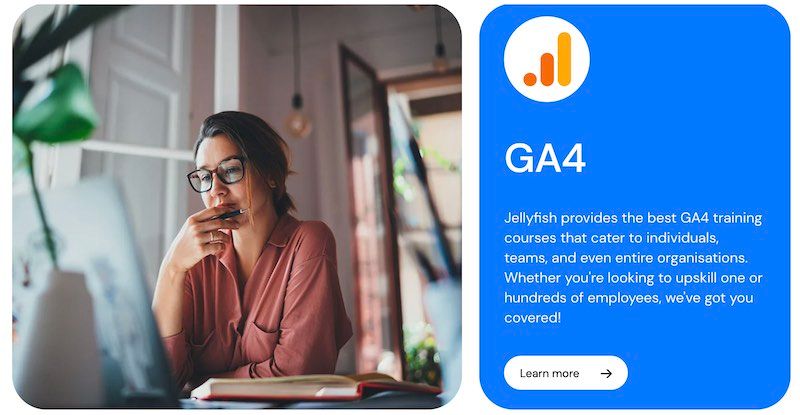Now that we’ve said our goodbyes to Universal Analytics and embraced Google Analytics 4 as our analytics tool of the present, it is time to get familiar with what we can do with it.
After doing some GA4 training (perhaps with us, here at Jellyfish) or throwing yourself into the deep end to learn as you go, you’ll surely get to know all of the great GA4 features available to you - unless you don’t have the right level of permissions to notice that they exist in the first place!
So here I am, with a definitive list of the minimum level of permissions required to access the relevant features, to ensure that you can avoid GA4 feature FOMO!
First, let’s look at what the different user access permissions are called in GA4:
What are the user permission levels in GA4?
If you were familiar with Universal Analytics, you may notice that the names of different permission levels have changed in GA4. The new platform has five user roles as follows:
- Viewer (new name for ‘Read & Analyse’): Can see report data and configuration settings but cannot make changes to the account or property.
- Analyst (new name for ‘Collaborate’): Can do everything a ‘Viewer’ can, but is also able to create and edit shared assets.
- Marketer (new role name): Shares the Analyst permissions, plus is able to manage audiences and create custom events.
- Editor (new name for ‘Edit’): Has full control over an account or property but cannot manage or change the permissions of other users.
- Administrator (new name for ‘Manage Users’;): Fully controls the account and all its properties, including user management and access permissions.
Be aware that data can be restricted!
Regardless of your level of user permission, you will be able to at least view all report data in GA4 unless your administrator has restricted your data access in one of the following ways:
- No cost metrics
- No revenue metrics
- Customisations to the report library giving permission to named users or groups only
The ability to restrict data in this way is new to GA4, and particularly useful if your organisation wants to limit sensitive data for a temporary or external user, or to give different teams a tailored set of reports to use collectively.
Now, as promised, a look at the various features you can make use of in GA4 and the minimum level of permission required, organised by each section of the platform’s interface.
Which GA4 features do different user permissions allow access to?
Home Section
The Home section provides an at-a-glance view of key performance indicators (KPIs) and essential metrics that are crucial for understanding the current state of the business or project.

If you have more than just ‘Viewer’ permission, scroll to the bottom of the Home page > Click on ‘See suggested insights’ and choose from suggested insights or create your own.
You can then schedule for alerts to be emailed to you and your team when the insight rules are met.
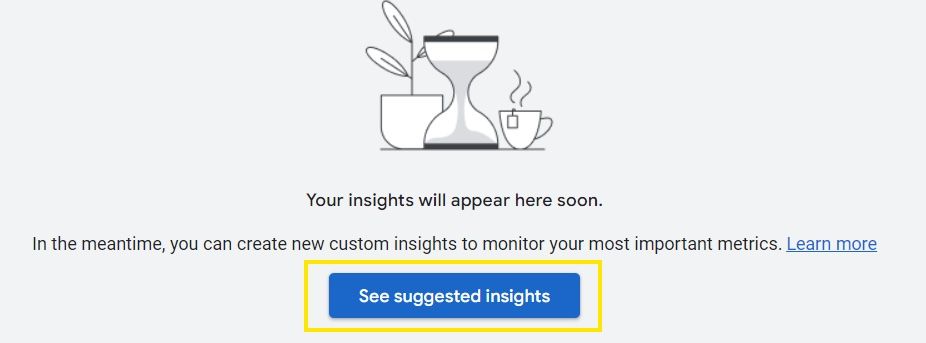
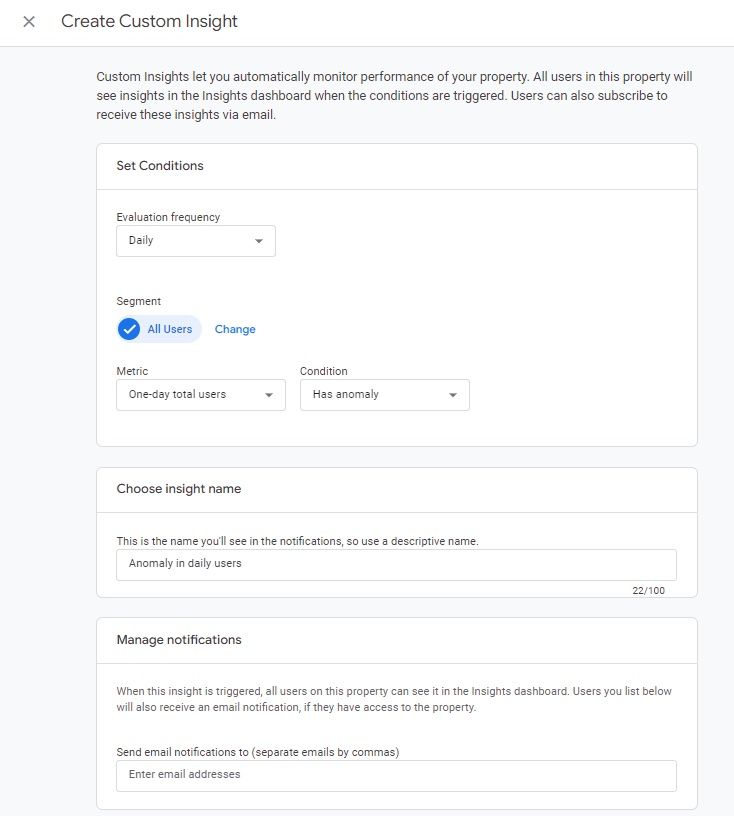
Reports Section
The Reports section in Google Analytics 4 (GA4) is a comprehensive area that provides detailed insights into various aspects of your website or app's performance. All reports within this area are subject to the same access level restrictions.

Only ‘Admins’ will see the option to send or schedule an email of a report via the ‘share this report’ button. All other users will be able to share via link or download the file to their computer or Google Sheets.
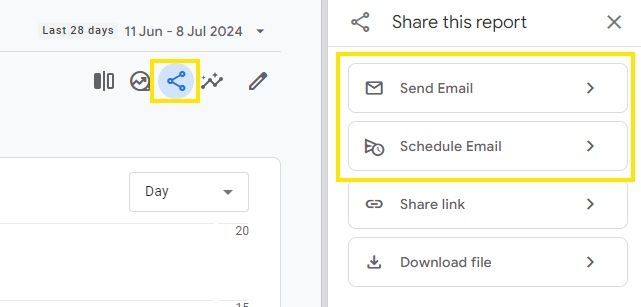

Explore Section
The Explore section in GA4 is designed for users who want to explore their data more deeply than the standard reports. It offers the flexibility to create highly tailored analyses that can provide actionable insights for decision-making.
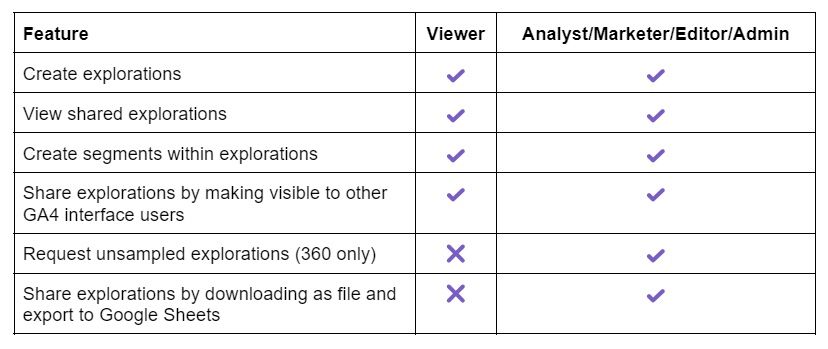
If an exploration is heavily sampled to give you faster results, all user levels except ‘Viewer’ can select ‘More detailed results’ to receive an unsampled exploration report (GA360 feature only).

Advertising Section
The Advertising section in GA4 contains reports on key event attribution modelling, audience sizes for retargeting, and Ad spend data (depending on whether you have integrated any Google Marketing Platform tools you use to import this marketing data to GA4).

Admin Section
The Admin section is where you can view and change all GA4-related settings. Even if you do not have Admin permissions, it's useful to view the data display and access the debug view tool for testing in conjunction with Google Tag Manager.

Debug View
Any permission level can use DebugView (if you have debug mode enabled in Google Tag Manager or Google Tag), which means you can verify which events are collected when you perform certain actions during your own visit to your website or app.
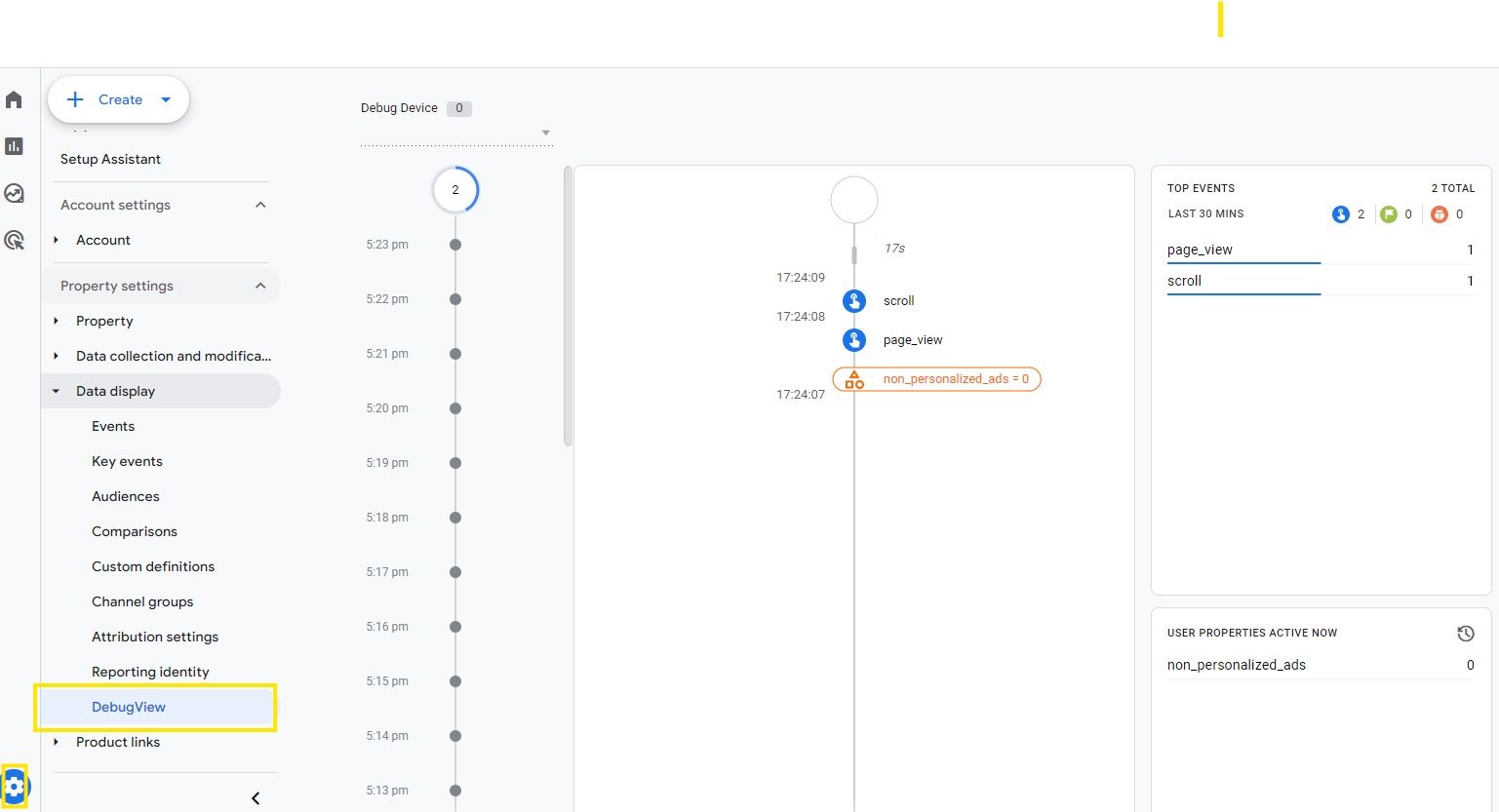
As you can see, each role still allows you to do some powerful data reporting and analysis within GA4, but you’re now equipped to justify a request for higher permissions should you need more feature access - or ask your Admins to use certain features on your behalf.
As a GA4 Admin, you can now determine the best role for your colleague based on their field and help ensure you’re using GA4 efficiently internally.
Looking for more GA4 hints and tips? Check out our range of GA4 courses covering everything from setup and reporting to advanced analysis - all delivered by our in-house experts.

 Inform
Inform